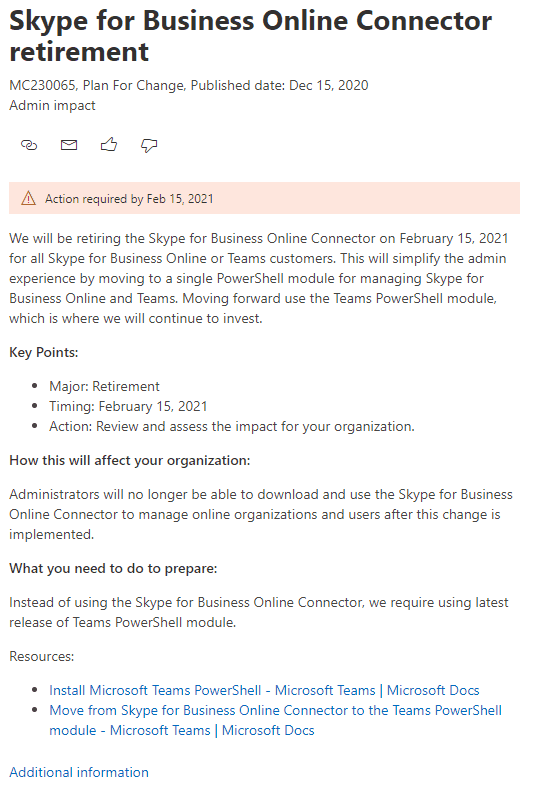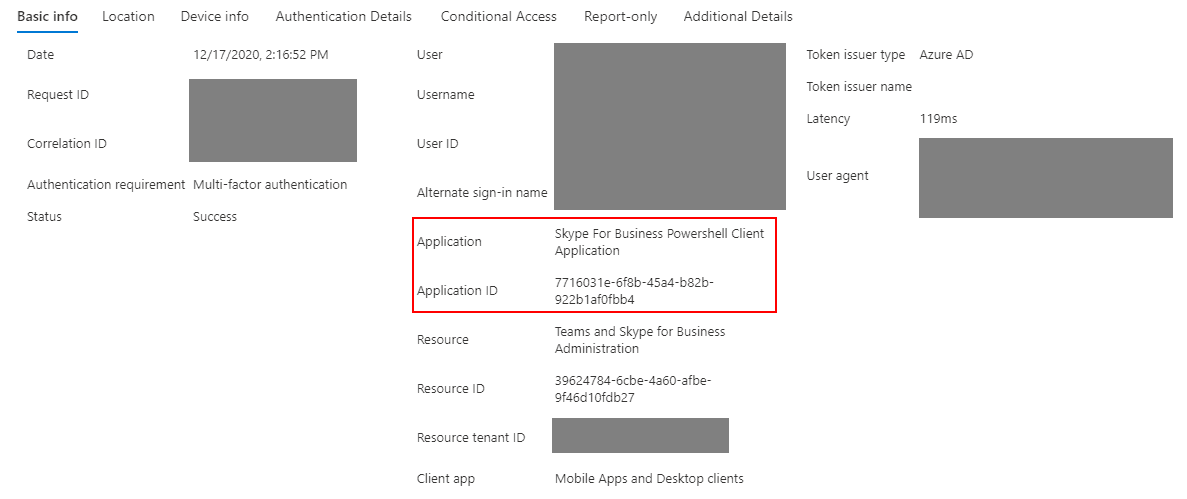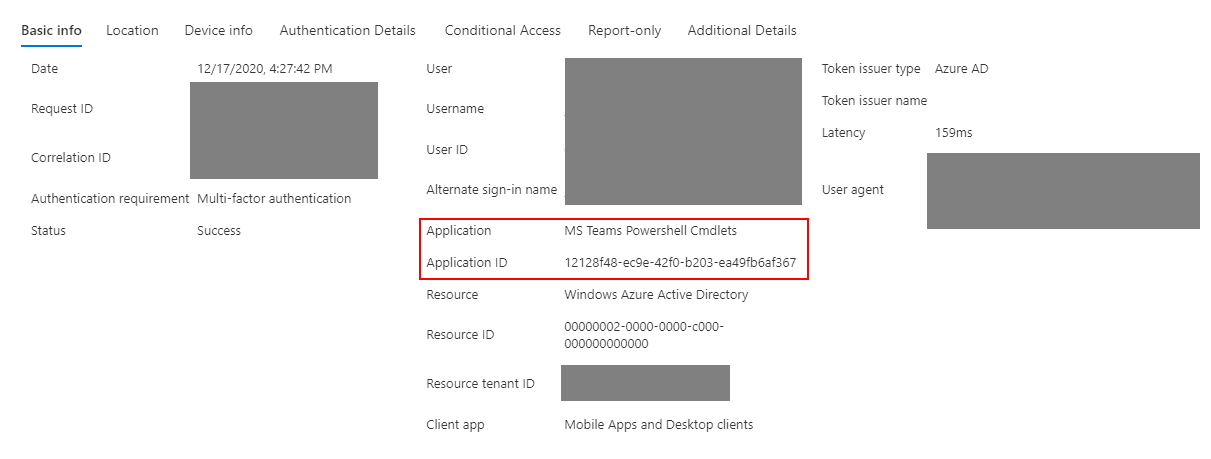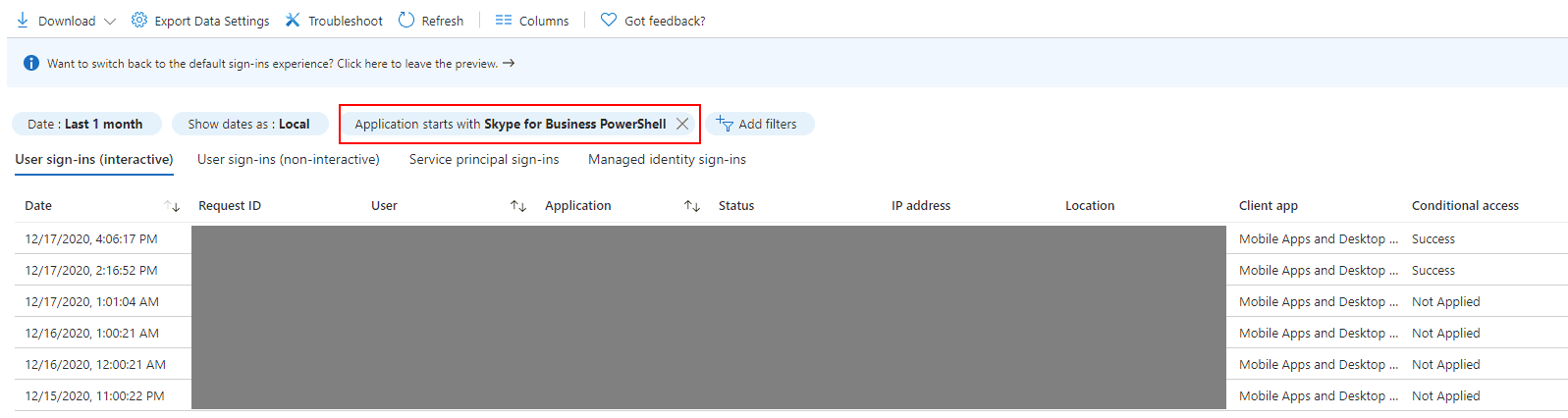After Microsoft announced they'll decomission Skype for Business Online module, I'm sharing the instruction of how to replace it with new module efficiently.
Microsoft is decomissioning Skype for Business Online Connector next year (at time of posting this, due date is Feb 15, 2021). The announcement MC230065 appeared in Message Center:
The resource linked to the announcement about how to Move from Skype for Business Online Connector to the Teams PowerShell module is not very detailed. You might wonder how to check if you (as Microsoft 365 admin) need to take any action.
Is the module used in my tenant?
Based on Azure AD sign-in logs you can determine if anyone from your organization signed in to Skype for Business Online connector recently.
To find out which filter to use, let's check the entries generated by each module connection.
Skype for Business module sign-in:
Teams module sign-in:
From that point you probably know, what to do. Simply go to Sign-in logs and add proper filter:
What to do next?
Next, you need to replace the existing modules. Microsoft suggest to replace your
Import-ModuleOnce you determine affected users and they know which machines they use for scripting, you need to replace the legacy module. To find where you have your module, use the following PowerShell cmdlet:
(Get-Module lynconlineconnector,skypeonlineconnector -ListAvailable).ModuleBaseOnce you have the folders located, move them to another location (I advise to not delete them until you confirmed the new module is working fine). Then we proceed to Microsoft Teams module installation. According to Teams PowerShell Release Notes version 1.1.6 and higher already supports Skype for Business Online Connector integration. The following cmdlet can be used:
# For everyone using the machine, requires admin rights
Install-Module microsoftteams
# For current user only, no admin rights needed
Install-Module microsoftteams -Scope CurrentUserNOTE: If you use
parameter for-UserName, make sure to update your scripts. This parameter was deprecated and it's no longer available in Teams PowerShell module.New-CsOnlineSession
To verify installation was successful, connect using
Connect-Microsoft TeamsNew-CsOnlineSessionFor best results, monitor your script in the following days, to make sure that there are no errors. Then remove the legacy modules from the machine.